Thanks so much for the hand holding! It makes some sense now. I assume I'd be smart to get something like this http://www.makershed.com/products/ma...e-jumper-wires and this http://www.makershed.com/products/de...d-jumper-wires to make the connections?
also, I have plenty of 5v wall warts, what amperage would you recommend for powering each of the relay boards? and just to be clear - that's to power the board, right? the HVAC dampers I have are all powered by a 7.5 amp 24Vac supply...I'll wire that in with the relay channels.
Thanks,
Ian
also, I have plenty of 5v wall warts, what amperage would you recommend for powering each of the relay boards? and just to be clear - that's to power the board, right? the HVAC dampers I have are all powered by a 7.5 amp 24Vac supply...I'll wire that in with the relay channels.
Thanks,
Ian


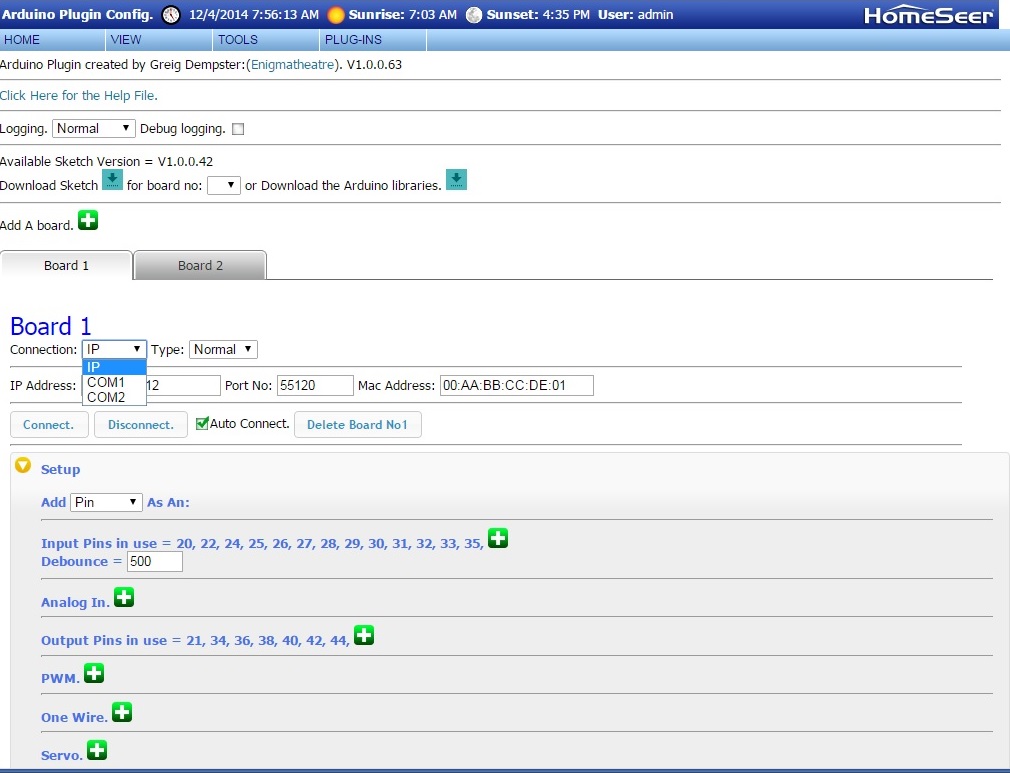
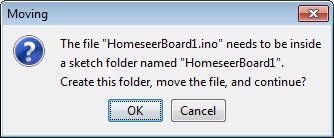
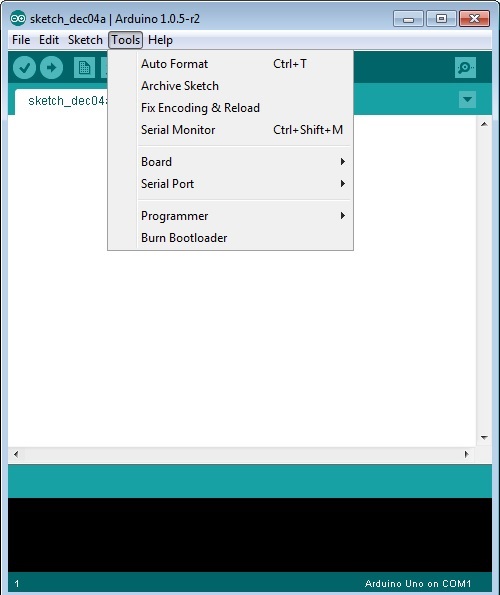
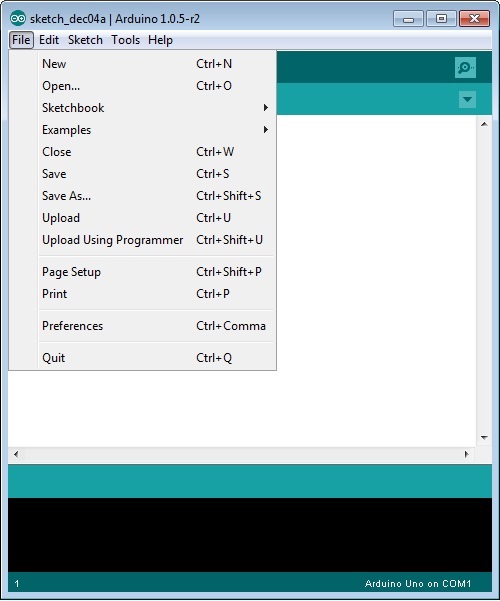
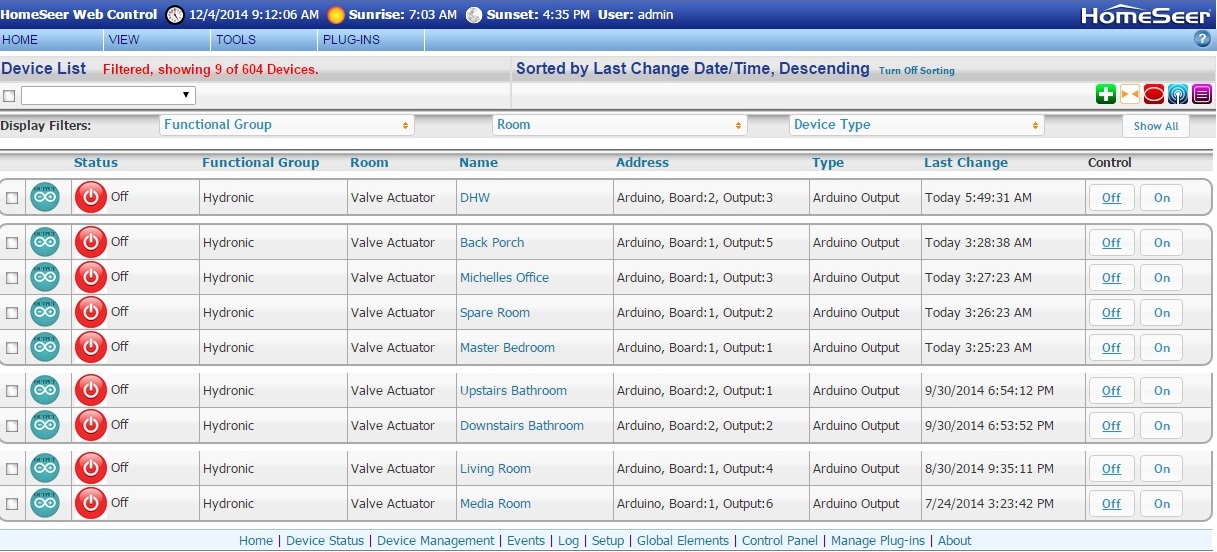
Comment